Help to write in Urdu
To be able to write in Urdu or any Indian or Foreign language other then Western Group (English, French etc that are written in Latin script) YOU DO NOT NEED A DEDICATED SOFTWARE. The problems with the Dedicated Language solutions are all well known. The most important being:
1. Some of them have their own document format and the files do not open with any other software. To read that file, one has to install the software (after buying or pirating??). A file of Inpage, the most popular Urdu DTP software, needs Inpage only to open and the same is the case of other Urdu software files like those of Urdu page Composer (Safha Saaz, http://www.lib.uchicago.edu/e/su/southasia/urducd.html) or C-DAC India's Nashir (http://www.cdac.in/html/gist/products/nashir.asp). Even when this is converted to .pdf, the portable document format, the .pdf file can be opened in Adobe Acrobat Reader (now named Adobe Reader), the text would be readable, but when copied to Windows Clipboard and pasted in MS Word or Wordpad, even applying an Urdu font, it would not display the correct text. Only if a document uses fonts like Katib or Urdu Nastaleeq (though not Nastaleeq in the real sense like the Noori Nastalleeq font of Inpage or Abid of Urdu Page Composer as well as Nashir), the text may be readable when copied and pasted in MS Word.
2. Even if the software is able to save in the universal formats like Microsoft Word (*.doc) or the RTF (Rich Text Format) and HTML, one cannot see the text UNLESS the fonts are installed. And most fonts remain propriety of the company creating the Language software.
And you might have noticed if an Urdu document is given without a font and the font is not available, you would see junk characters ((How can you read Urdu text when it is like "Äj©aµ»k" in an ANSI/ASCII font.
UNIICODE has changed things now. So if you have Windows 2000/XP/2003, you would be able to WRITE any language even in the default Windows fonts. For Urdu, these OS's provide default Fonts. Even Arial, Times New Roman, Tahoma or Courier New would display Urdu/Arabic, though these are all Naskh style fonts. In case of Windows'98, Arabic may be added as a language but in Windows XP or later, one may easily add Urdu (Pakistan).
There are many ways in which one can write Urdu Unicode text on Windows. The best would of course be that you enable Urdu support in your Windows 2000, XP or later and write Urdu anywhere, even search for your files with Urdu words in Windows Explorer! In other operating systems, the support would already be installed, one may have to add a keyboard (Input Method Editor in the technical jargon) only. This is the case of Linux as well as MacOs. More help on Linux may be available at Urdu Text. The methjod on Windows is described here in details in the end. We start with other methods first, in case if one does not wish to fiddle with the operating system setting, though believe me, there is nothing wrong or harmful in this approach.
1. Install Urdu editors like Open Pad (http://www.urduweb.org/mehfil/dload.php?action=file&file_id=2),Webpad (http://www.urduweb.org/mehfil/dload.php?action=file&file_id=3) Urdu editor lite (http://www.urduweb.org/mehfil/dload.php?action=file&file_id=5), Inshapardaz (http://www.geocities.com/umer_farooq80/Urdu.zip), Urdu Link (http://www.urduweb.org/mehfil/dload.php?action=file&file_id=7) , Urdu Editor etc. These software does not support full formatting except, Insha Pardaz. But you may always type your text here, and paste the text in your Word document and format it with even Nastaleeq fonts, or any other Urdu/Arabic/Persian font that you have downloaded from various sources. You may also paste this text in your Yahoo Chat window, or email textbox, even filling an online form.
Most such editors come with phonetic keyboards, like the phonetic keyboard layout of Inpage. The developers presume that those who want to use Urdu are conversant with US keyboard and have used Inpage. Otherwise too, since it is phonetic, one can always guess that 'g' would type Gaf and 'G' would type "Gh" (but not the combination of G and H.).
We list some of the keys of this keyboard vis a vis Urdu alphabet.
Alif: Small a, Alif with Madda or only Madda, Capital A
Be, small b
Pe: small p
te (as in tehreer) , small t
Te (as in Takar), capital T
The or Sse (as in Nasr), capital C
Jeem, small j
Che, small c
He (as in halwa) capital H
Khe, Capital K
dal (as in darya), small d
Dal (as in Dar) Capital D
Zal (as in Zikr), Capital Z
re, small r
Re (as in GaRbaR), Capital R
Zhe (as in Mizha), Capital X
Seen, small s
Sheen, small x
Suad, Capital S
Zuad, Capital J
Toy, small v
Zoy, Capital V
Ain, small e
Ghain, Capital G
Fe, small f
Qaf, small q
Kaf, small k
Gaf, small g
Lam, small l
Meem, small m
Noon, small n
Noon Ghunna. Capital N
Wao, small w,
Wao with Hamzah above, + key
Lam Alif, l+a
cHhoTi he, o
Do chashmi He, small h
choTi Ye, small i
BaRee Ye, y
Hamzah (Mufrad) u
Zabar (Fatha), > key
Zer (Kasra) < key
Fathatan (Do Zabar), ~ key
Pesh, Capital P key
2. There are some online Urdupads, as in the forums of Urdu web, Urdu Centre and Urdu Life. One can use them off line too if you save that web page onto your PC, you can open it any time and start typing. After typing, copy your text and paste wherever you ned to, just in the ways I described above.
3. Another online method that may also be used off line is a 'bookmarklet'. This is only possible however on Fire Fox and Flock browsers and may not work in opera and Internet Explorer. Visit www.geocities.com/urdutext/ukb.html and drag the 'Urdu' button onto the tool bar of your browser. It gets converted to a button. Press it, and you get a text box where you can start typing. This keyboard too is almost like the one I described in details above.
4. To get the text input in any language, one has to install that language in the Operating System. Windows, by default, only installs ONE language, US English. Though with that it supports WESTERN SCRIPT by default. Thus to add any WESTERN Script languages, you do not need anything else, just add that language.
The Step by Step DIY:
In Windows'98:
The first three methods described above work with Windows 98 too.
Another alternative is to install a Unicode editor like SC Unipad, also available here along with its Phonetic Urdu keyboard by another of our members Asad Raza. there are other Unicode editors too like Unicedit or Orient Unicode Editors. (Please google for their download links).
But to modify your Win'98 to write Urdu, you need to add Arabic Support here. For this you may have to upgrade your system files from www.microsoft.com/downloads/. These files are Riched32.dll, windows installer, New versions of Times New Roman, Tahoma, Arial and Courier New fonts, and Arabic fonts pack. Windows installer update is some times provided by the cover CDs of computer magazines too. After installing these, the language bar may also be selected. Now you need a keyboard too that cannot be other wise added. And remember that by default the Windows uses only Arabic Type writer keyboard and does not offer you to change it as in Windows XP. For this you may need to install a keyboard program like Keyman, available in the Files section here. There are Urdu keyboards too for this. This keyboard would be sitting in the system tray. After selecting the language in the language bar, you may click the Keyman icon and select Urdu Phonetic if you need phonetic layout.
Other alternative keyboards are LSinstaller of Paktype and Phonetic of Shehzad etc. (Most of these are available in Yahoo Urdu Computing group at http://groups.yahoo.com.grouos.urdu_computing/files.)
Another thing one needs is of course fonts. For an Inpage like Nastaleeq looks, I recommend Nafees Nastaleeq (updated) font from CRULP (http://crulp.org) , Pakistan, available here. Other decorative fonts may be Paktype Tahreer or fonts from Microsoft (Arabic pack mentioned above) or http://www.urdulife.com/.
In Windows XP:
Proceed this way:
Start-> Control Panel-> Regional and Language Options (Screen shot).

Fig.1
If there are no languages installed then the 'DETAILS" tab would only allow you to add Western Script languages like French and German.
Hit the LANGUAGES Tab now, you would see this:
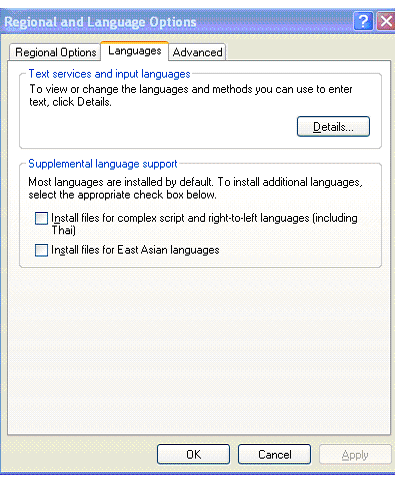
Fig.2
To add languages like Indian (called Indic – Devanagari, the four South Indian languages, Gujarati etc), Arabic (also includes Farsi and Urdu), one MUST check the first option under "Supplemental Language Support", these are Complex Script Languages. And yes, if you want to add Chinese, Japanese and Korean support too, check the box for east Asian languages too below the Complex script check box. And take out your CD of Windows (Pirated??) or browse to the dump of Windows XP in your hard disk. Windows would do the needful now. And a restart later, you would see the above screens and then when you press Details Tab, you may find this screen:

Fig.3
Of course in my screen shot, Hindi and Urdu have been already installed, but if they have not been installed, the "Installed Services" would only indicate English (United States)
But pressing "Add" button would lead you to this screen with a drop down menu under "Input language".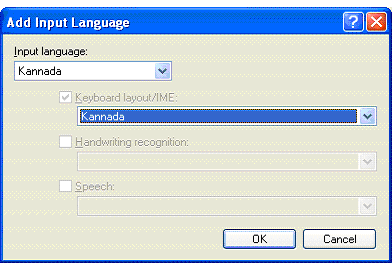
Fig.4
Once you click the down arrow here, you may see the options like:
Fig.5
Select the one you want, say here I am adding "Kannada" I find another entry of Kannada (selected now with another drop down menu) under Keyboard Layout/IME (Input method Editor). The default keyboard has already been selected by Windows, but if another keyboard has been installed prior to this, it would be listed in the drop down menu, and that may be selected instead of the default.
Unfortunately most of the default keyboards are the ones used by the typewriters in that language. And most modern computer users cannot type that. Hence there are PHONETIC keyboards too available. For sure, I can lead to Hindi "Swara" as well as "Urdu Sautee" that I have created myself and you see in the screen shot. (Fig.3). And you may also appreciate the best part of Unicode here. You may input anything in the languages if you select the input language (I would show that later), name of a folder, a file, a title bar button, a text file in Notepad, you name it, hence you may notice "Hindi Swara" in Devanagari script and "Urdu Sauti" in Urdu!!. Even when you install these keyboards (Swara available in the Files Section of urdu_computing as well as IndicComputing Yahoo! Group, "Sautee" available in urdu_computing Yahoo! Group.), the add remove program too would show you these names in the respective scripts.
NOW TO SELECT THE LANGUAGE for input, please see the Fig. 3 again. In the lower part, there is a "Preferences" section with a button called "Language Bar". Clicking on this would give the option of showing the language bar on the desktop:

Fig.7
You may also select this to be visible in the system tray (Notification Area, where Windows shows you date and time). On the desktop, you may move it around, and the language may be selected by just selecting the language as in the Fig. 8 below.

Fig. 8
But remember, the language selection is application specific, while working with Hindi in Notepad, if you start Word, it would not type in Hindi unless you reselect "Hindi" from the language bar.
Fonts:
The default Times New Roman font can also display many Urdu characters but among the fonts installed by Windows XP (or upgraded in Windows'98), the Tahoma font is the best. However, on most Urdu text web sites, the font used is Urdu Naskh Asia Type greatly popularized by BBC Urdu site (http://bbc.co.uk/urdu). Other fonts used on the web are Nafees Web Naskh (http://crulp.org). For Nastaleeq looks, the Nafees Nastaleeq font is also available from CRULP site (http://crulp.org). Some fonts have been developed that are mid way between Naskh and Nastaleeq that I call 'Nasq'. Such fonts are Nastaleeq Like (http://globalscience.com) and those created by this author (Nasq and Nigar) available from Urdu Web site (http://www.urduweb.org/mehfil/viewtopic.php?p=2359#2359). In fact all these fonts may be downloaded through a single installer package from urduweb site at http://www.urduweb.org/mehfil/dload.php?action=file&file_id=9.
To install Sautee Keyboards/ IME:
The author has created a pretty good phonetic Keyboard, now in its second version, called Urdu Sautee-2. You may download it from here:
http://www.urduweb.org/mehfil/dload.php?action=file&file_id=8.
After downloading the .zip file, uncompress it in any folder and then just double click the .msi (Microsoft installer) file. The keyboard would automatically be installed and would be made available by that name under the Keyboard Layout menu. After adding support for Urdu (Pakistan), you may again attempt to add Sautee in the similar fashion. In fact, after adding Urdu Sautee as IME/keyboard Layout, you may remove the 'Urdu' IME, the default layout to reduce the confusion of two layouts. Other help files are alos included in the .zip file.